Files and directories
- cd directory: changes the current working directory to the specified one
- pwd: prints the current working directory
- ls: lists the contents of the current directory
- ls directory: lists the contents of the received directory
- ls -l: lists the additional information for the contents of the directory
- ls -a: lists all files, including those hidden
- ls -la: applies both the -l and the -a flags
- mkdir directory: creates the directory with the received name
- rmdir directory: deletes the directory with the received name (if empty)
- cp old_name new_name: copies old_name into new_name
- mv old_name new_name: moves old_name into new_name
- touch file_name: creates an empty file or updates the modified time if it exists
- chmod modifiers files: changes the permissions for the files according to the provided modifiers; we’ve seen +x to make the file executable
- chown user files: changes the owner of the files to the given user
- chgrp group files: changes the group of the files to the given group
Content of files
- cat file: shows the content of the file through standard output
- wc file: counts the amount of characters, words, and lines in the given file; can also count the same values of whatever it receives via stdin
- file file: prints the type of the given file, as recognized by the operating system
- head file: shows the first 10 lines of the given file
- tail file: shows the last 10 lines of the given file
- less file: scrolls through the contents of the given file (press «q» to quit)
- sort file: sorts the lines of the file alphabetically
- cut -dseparator -ffields file: for each line in the given file, splits the line according to the given separator and prints the given fields (starting from 1)
Others
- echo «message»: prints the message to standard output
- date: prints the current date
- who: prints the list of users currently logged into the computer
- man command: shows the manual page of the given command; manual pages contain a lot of information explaining how to use each command (press «q» to quit)
- uptime: shows how long the computer has been running
- free: shows the amount of unused memory on the current system
Redirections, Pipes and Signals
Streams
These are the redirectors that we can use to take control of the streams of our programs
- command > file: redirects standard output, overwrites file
- command >> file: redirects standard output, appends to file
- command < file: redirects standard input from file
- command 2> file: redirects standard error to file
- command1 | command2: connects the output of command1 to the input of command2
Processes
These are some commands that are useful to know in Linux when interacting with processes. Not all of them are explained in videos, so feel free to investigate them on your own.
- ps: lists the processes executing in the current terminal for the current user
- ps ax: lists all processes currently executing for all users
- ps e: shows the environment for the processes listed
- kill PID: sends the SIGTERM signal to the process identified by PID
- fg: causes a job that was stopped or in the background to return to the foreground
- bg: causes a job that was stopped to go to the background
- jobs: lists the jobs currently running or stopped
- top: shows the processes currently using the most CPU time (press «q» to quit)
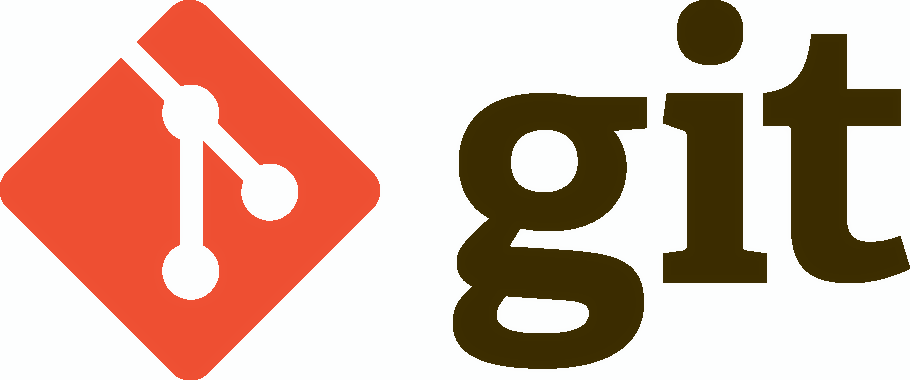
Impresionante informacion, he quedado totalmente sorprendido de la calidad del contenido.
Super bien explicado al detalle.
Me ha salvado que mi empresa no me eche a la puta calle, gracias a la explicacion del comando du -h.
He salvado la perdidad de billones de euros de mi compania gracias a esta informacion.
100% garantiza y de gran calidad.
Parece sarcástico, pero si te sirvió de verdad, un placer.
Saludos