Deploying a Kamailio solution with RTPengine in Docker with automation can be achieved using Docker Compose, a tool for defining and running multi-container Docker applications.
Here are the general steps to deploy this solution:
- Create a directory for your Docker Compose project and navigate into it.
- Create a
docker-compose.ymlfile in this directory with the following content:
codeversion: '3'
services:
kamailio:
image: kamailio/kamailio:latest
ports:
- "5060:5060/udp"
volumes:
- ./kamailio:/etc/kamailio
environment:
- DBENGINE=MYSQL
- DBHOST=db
- DBNAME=kamailio
- DBRWUSER=kamailio
- DBRWPW=kamailiorw
- DBROOTUSER=root
- DBROOTPW=rootpw
- DBUSER=kamailio
- DBPW=kamailiopw
- RTPENGINE=udp:127.0.0.1:22222
- RTPPROXY_SOCK=/var/run/rtpengine/rtpengine.sock
- RTPEXTRAS=--no-log
depends_on:
- db
- rtpengine
rtpengine:
image: bluetelecomsolutions/rtpengine:latest
privileged: true
ports:
- "22222:22222/udp"
- "22223:22223/tcp"
volumes:
- ./rtpengine:/etc/rtpengine
command: rtpengine --interface=eth0 --listen-ng=127.0.0.1:22222 --listen-tcp=127.0.0.1:22223 --foreground
db:
image: mariadb:latest
volumes:
- ./db:/var/lib/mysql
environment:
- MYSQL_ROOT_PASSWORD=rootpw
- MYSQL_DATABASE=kamailio
- MYSQL_USER=kamailio
- MYSQL_PASSWORD=kamailiopw
This file defines three services: Kamailio, RTPengine, and a MariaDB database for Kamailio to use. Kamailio will use RTPengine for media processing.
- Create the necessary directories for the
volumesin thedocker-compose.ymlfile:
$ mkdir kamailio rtpengine db
- Create the Kamailio configuration file
kamailio.cfgin thekamailiodirectory. You can find an example configuration file in the Kamailio documentation. - Create the RTPengine configuration file
rtpengine.confin thertpenginedirectory. You can find an example configuration file in the RTPengine documentation. - Run the following command to start the Kamailio, RTPengine, and database containers:
$ docker-compose up -d
This will start the containers in the background.
- Check the status of the containers:
$ docker-compose ps
This should show that all three containers are running.
You now have a Kamailio solution with RTPengine running in Docker with automation. You can test the solution by sending SIP traffic to Kamailio and verifying that RTP traffic is processed by RTPengine.
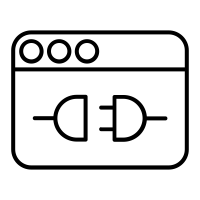
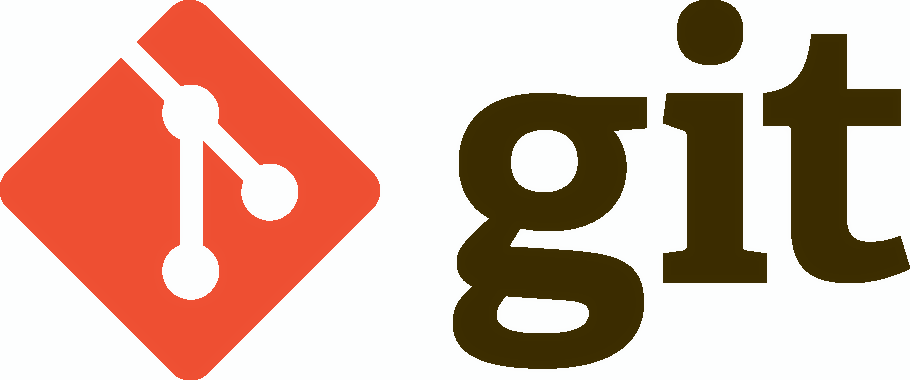

No se puede encontrar la imagen de Docker `bluetelecomsolutions/rtpengine:latest`. ¿Cómo puedo descargarla utilizando el comando `docker pull`?
Hola!! busca en el repo de docker una imagen de rtpengine stable.
Saludos!!
Jesus